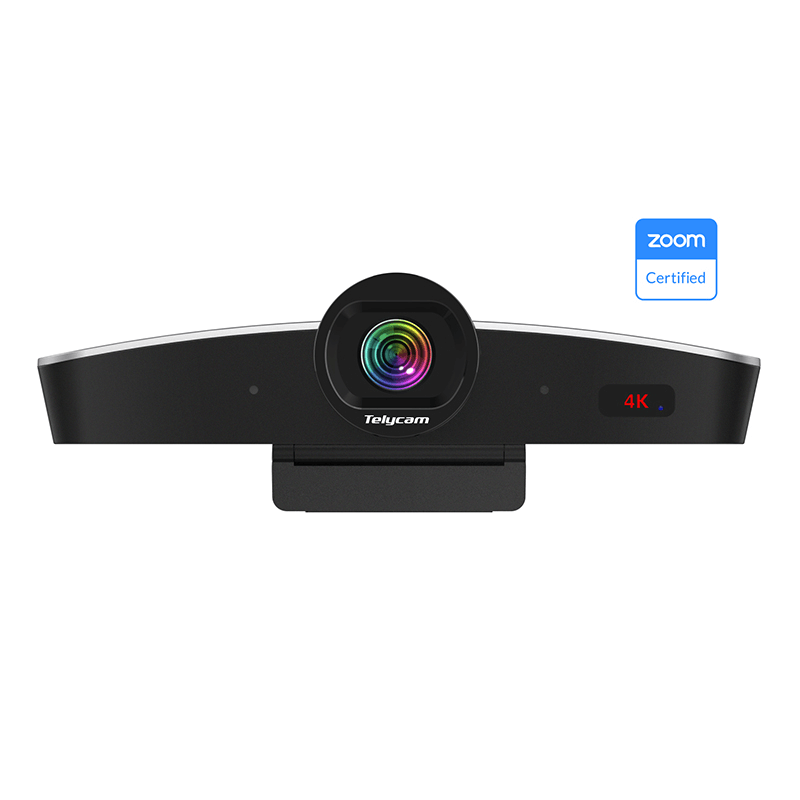Content creation is becoming more lucrative as people spend most of their time online. As a content creator, your audience requires you to always make clear and understandable video contents, which can only be achieved with the right OBS (Open Broadcaster Software) optimization.
The OBS is designed to help content creators record/stream video and audio content which are made available to their audience through several social media platforms. To help you make the best use of it, in this post, we will be discussing how to optimize OBS for streaming needs.
What is OBS
OBS is a tool that helps to capture every single frame in a video and then compile them to form streamable content. This software ensures all videos are encoded by compressing their graphics and memory in a way that can be easily processed by the computer. The amount of compression OBS used to encode a video is known as Bitrate.
In order to get a smooth OBS performance, the computer’s GPU (Graphics processing unit), CPU (Central processing unit) and memory capacity must be considered. When the OBS shares the same graphic card with other graphically induced software, streaming may begin to lag, leading to a loss of frames.
For more updated user features, Streamlabs obs is a good option. Although people with prior OBS knowledge will still need to learn how to optimize Streamlabs as it contains extra features focused on gamers. Also, creators will need to learn how to optimize streamlabs OBS because it provides a customizable alert feature that gives viewers and creators the opportunity to dialogue.
Best OBS Optimization Settings For Live Streaming
The major challenge people face with OBS configuration is how to optimize it to get the best result. There are lots of features and modifications that could give your content much replay value. Apart from optimization, camera quality matters as well. So it is advisable to get a live streaming PTZ camera to enjoy better resolutions and ultra 4k dimensions.
Bitrate Settings
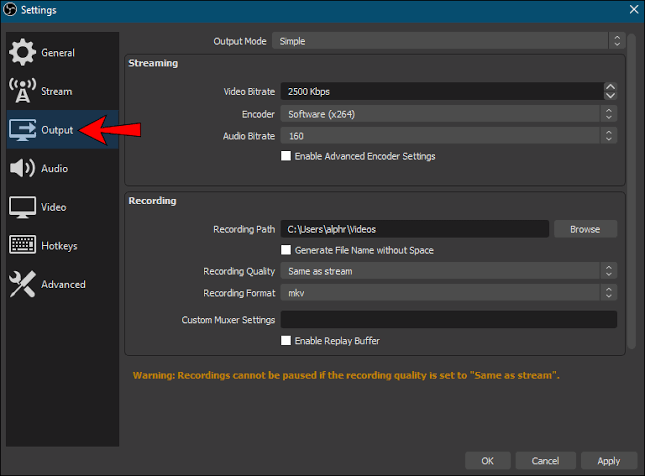
Bitrate refers to the amount of Bits per second that can be transmitted through a digital network. It is measured in kilobits per second (kbs) and the higher the bitrate, the higher the video quality. A high video quality is bound to consume a high memory space therefore, it is best to balance the bitrate to get a streamable video quality and size
- For 720p video with 30 frames per second, it is best to apply 1500 to 4000 kbps.
- For 720p video with 60 frames per second, it is recommended to apply 2500 to 5000 kbps.
- For 1080p video with 30 frames per second, it is recommended to use 3000 to 6000 kbps.
- For 1080p video with 60 frames per second, it is recommended to use 4500 to 9000 kbps.
Encoder
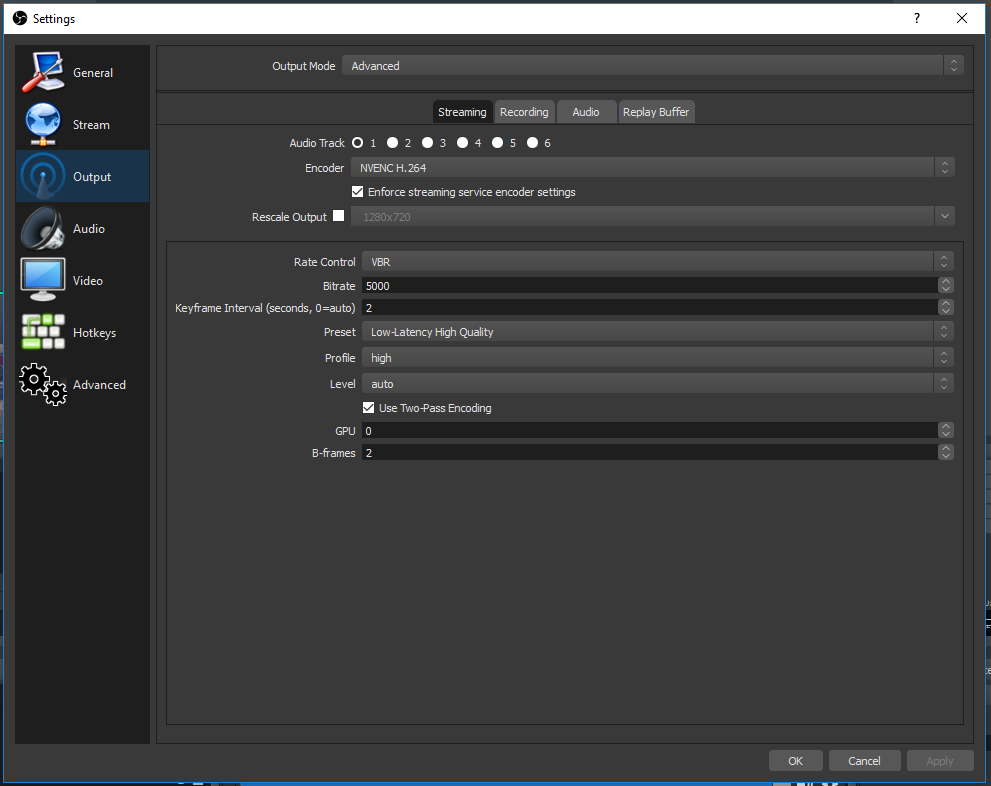
The encoder is a hardware or software programme used in converting video content into digital format. The recommended encoder is the NIVIDIA NVENC H.264. This encoder is supported on most new fifth generation computers and it helps to reduce the CPU workload by transferring all actions to the graphic card. Although the x264 is the standard encoder supported by most computers, it concentrates all workload on the CPU.
Adjust Keyframe Interval
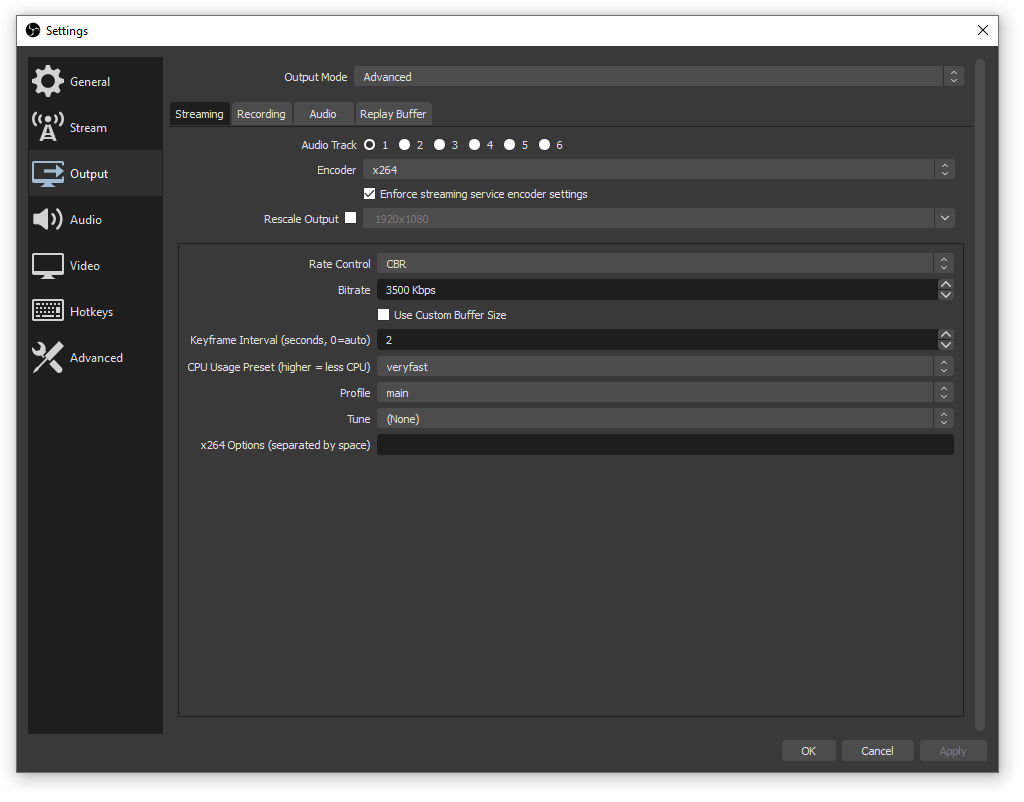
The keyframe interval is also known as the i-frame interval. This setting helps to determine how frequently the whole picture will be transmitted. Setting the keyframe interval too high will lead to visible video compression so therefore, the most suitable interval to use for streaming is 2 seconds. This will help lower the bandwidth and suppress redundant data.
Hotkey Configuration
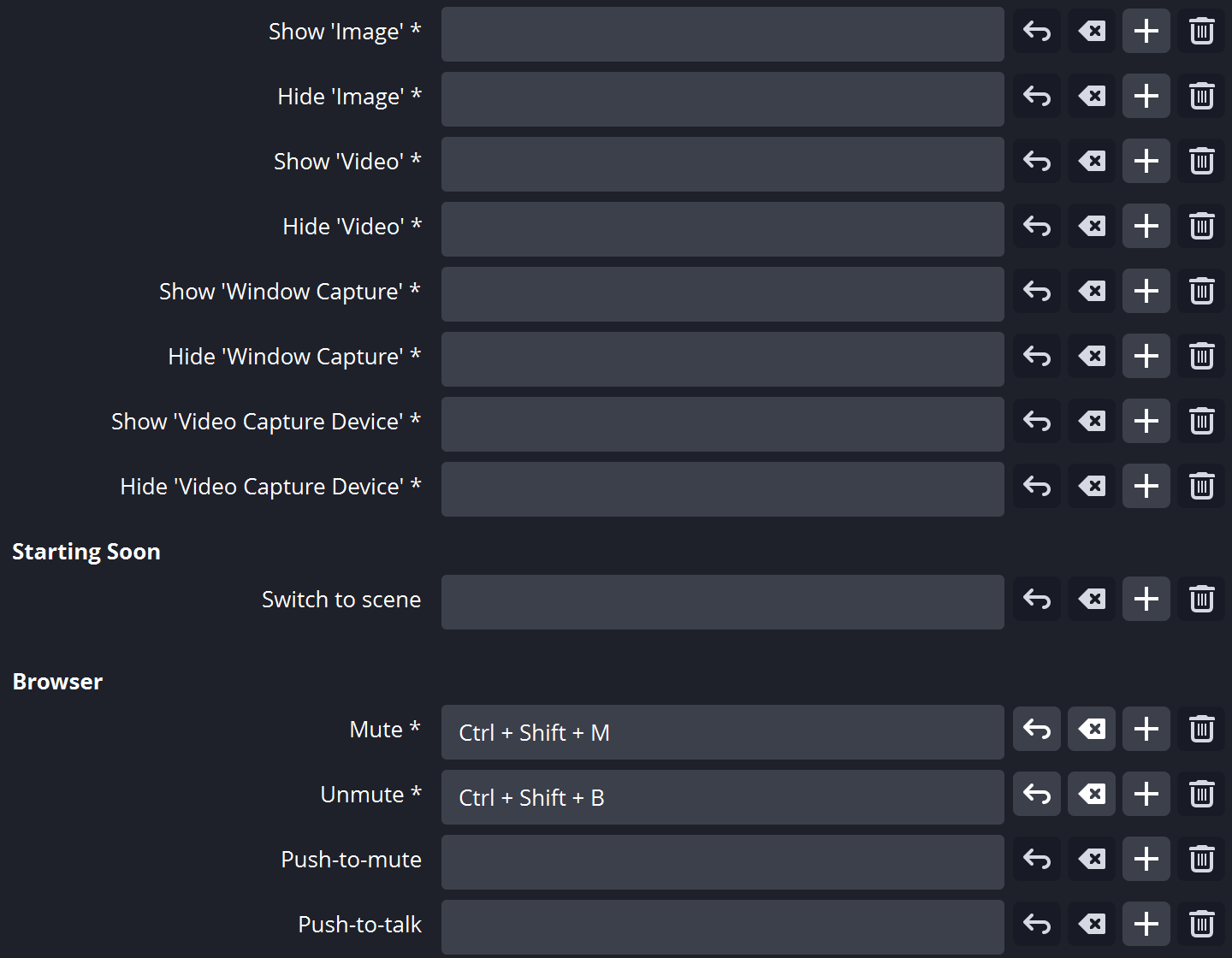
Hotkeys are keyboard shortcuts that can be used to carry out actions while streaming. There is no particular rule for hotkeys as it depends on the preference of the user. After about 4 to 5 successful live streaming, users begin to figure out which command needs to be included as a shortcut.
Audio Filter
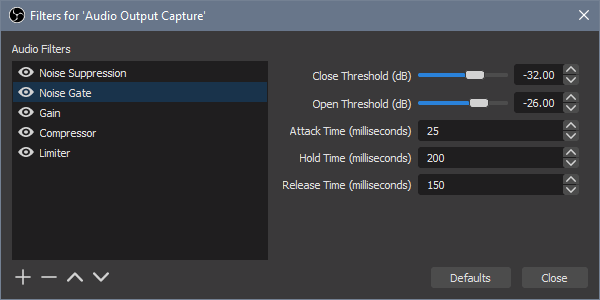
Audio filter comes in handy when it’s time to take out sounds from the background. Although this is not compulsory for those who create audio content only, it is necessary. OBS already has a well-designed audio filter that will boost sound quality at all times. Filters users need to take note of the Noise Suppression, Noise Gate, and Gain Filter. A combination of these three will improve content quality.
Conclusion
When it comes to live streaming, OBS is the go-to video editing software for many, but for newbies who don’t have prior experience on how to optimize streaming OBS, these features may be a little complex. In order to get a good experience, users must always ensure they encode with their graphic card as it helps reduce the CPU workload.
Apart from selecting editing software, the type of camera used in recording can also influence video quality. Telycam is a reliable PTZ camera supplier and manufacturer that can be trusted when it comes to UHD and FHD PTZ cameras. With our team experience and constant research, we have been able to help people connect and communicate properly in this cloud era. We also provide technical support for our clients.