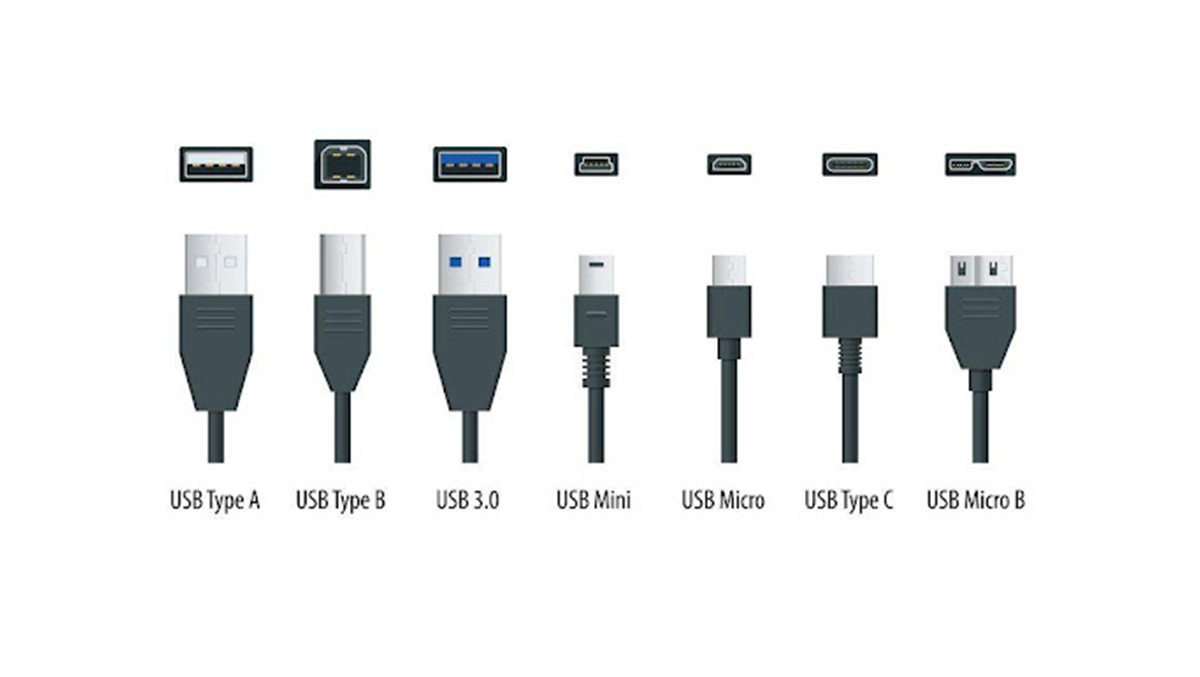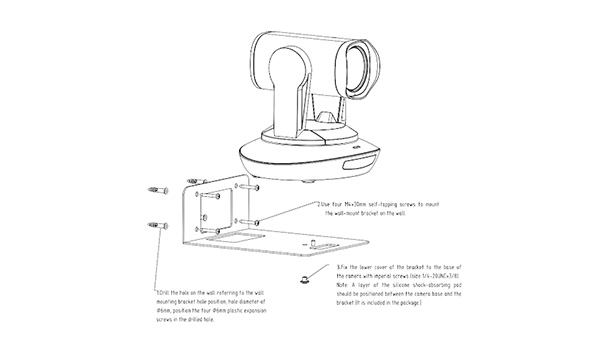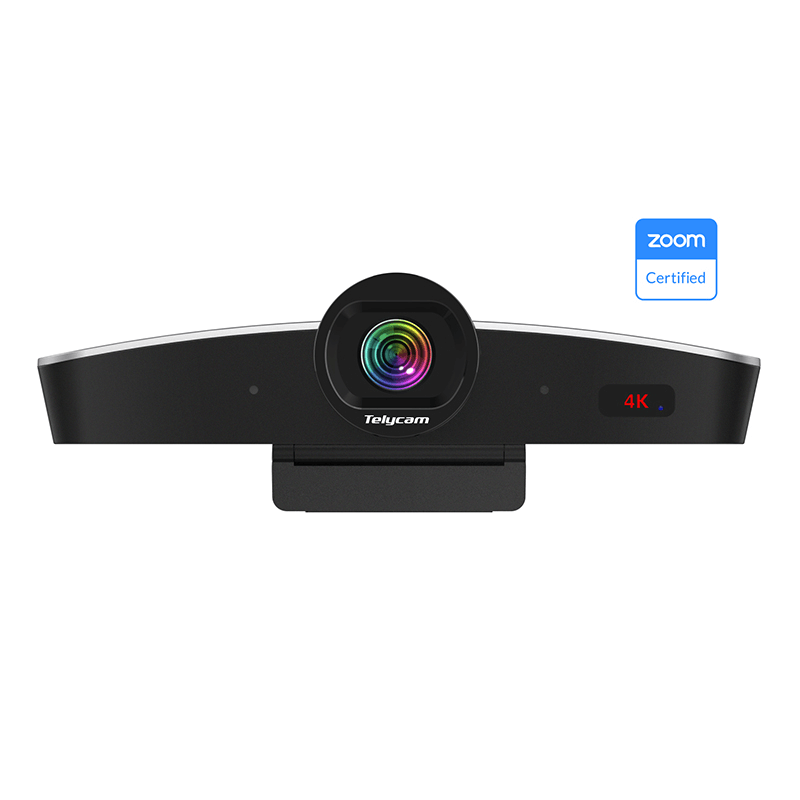Everything You Need to Know about FreeD and How to Use It with PTZ Cameras
Embrace the cutting-edge technology that revolutionizes video production, live events, and broadcasting by combining the FreeD protocol and Telycam PTZ cameras. This remarkable fusion sets